Part 1. Where do I go to Download Personal Web Server?
Part 2. Config Perl with PWS on Windows 95/98
Part 3. Where can I download DBI
Part 4. Install modules (DBI, DBD) using PPM
Part 5. Install modules(DBI DBD manually(get the ppd & *.tr.gz)
Follow the instructions below to first download the executable file, then follow the instructions further on this page to actually install PWS.
![]() To Download Personal Web Server for Windows 95 and NT
To Download Personal Web Server for Windows 95 and NT
1. Connect to the appropriate PWS download page at:
|
|
2. Select Option 1.
3. At the bottom, click on the arrow to the right to select the appropriate Download option for your operating system, as shown below, then select the Next button.
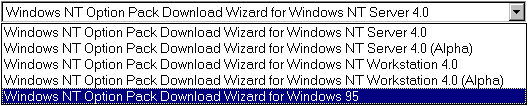
4. Select the download.exe link at the bottom of the page.
5. You can either Save the program to disk, or Run the program from its current location. For now, we will save the program to disk. Follow the instructions to actually run the download executable and install PWS on your system.
reference :http://www.microsoft.com/ntserver/nts/downloads/recommended/NT4OptPk/default.asp
| Part 2. Config Perl with PWS on Windows 95/98 |
download from http://support.microsoft.com/support/kb/articles/q231/9/98.asp
The information in this article applies to:
IMPORTANT: This article contains information about editing the registry. Before you edit the registry, make sure you understand how to restore it if a problem occurs. For information about how to do this, view the "Restoring the Registry" Help topic in Regedit.exe or the "Restoring a Registry Key" Help topic in Regedt32.exe. SUMMARYThe following article
describes how to set up the Microsoft Personal Web Server to use the Windows
version of Perl. This allows you to run Perl scripts on the Microsoft
Personal Web Server. MORE INFORMATIONWARNING: Using
Registry Editor incorrectly can cause serious problems that may require
you to reinstall your operating system. Microsoft cannot guarantee that
problems resulting from the incorrect use of Registry Editor can be solved.
Use Registry Editor at your own risk. How to Configure the Microsoft Personal Web Server to Use PerlFor security reasons, you do not want Perl.exe to exist in any directory that can be browsed from other computers. With a script mapping in the registry, you can place the Perl.exe outside of the normal directory structure and avoid such security risks.
How to Create a Perl Script to Use for TestingCreate a file with Notepad, and type the following lines of code. Save the file as testing.pl in a folder in your web. Make sure this folder is marked executable.In Notepad, type the following: print "HTTP/1.0 200 OK\n"; print "Content-Type: text/html\n\n"; print "<HTML>\n"; print "<HEAD>\n"; print "<TITLE>Perl Test Page</TITLE>\n"; print "</HEAD>\n"; print "<BODY>\n"; print "<H3>This is a test to see if Perl is Working</H3>\n"; print "<P>\n"; print "<H5>If you can see this, Perl is properly configured</H5>\n"; print "</BODY>\n"; print "</HTML>\n"; How to Test the ScriptTo test the script, browse to the Perl script in Internet Explorer. For example, if you placed the testing.pl file in a folder named cgi-bin in your root web (C:\Inetpub\cgi-bin), you would type the following in the Internet Explorer address bar:http://localhost/cgi-bin/testing.pl The third-party products discussed in this article are manufactured by vendors independent of Microsoft; we make no warranty, implied or otherwise, regarding these products' performance or reliability. Additional query words: PWS Keywords : kbdta |
Part 3. Where can I download DBI
http://velocity.activestate.com/code/cpan/d/db/DBI.html
Part 4. Install modules using PPM
downlad from http://perl.xotechnologies.net/tutorials/PPM/PPM.htmThe Perl Package Manager, or PPM,
is used to install extension modules to your Perl configuration. This can be
useful if you want to extend what you can do using Perl (ie: Access databases
using ODBC, etc.)
1- Make sure you install the ActivePerl
first.
2- You must be able to access the ppm program by typing ppm at the command
prompt :
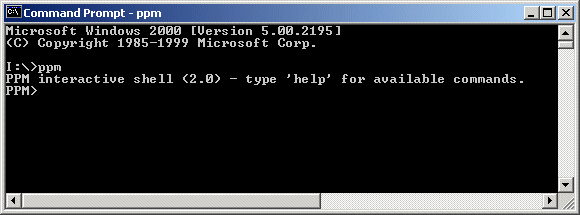
3- If you want to see the list of already installed modules, type query at the ppm prompt :
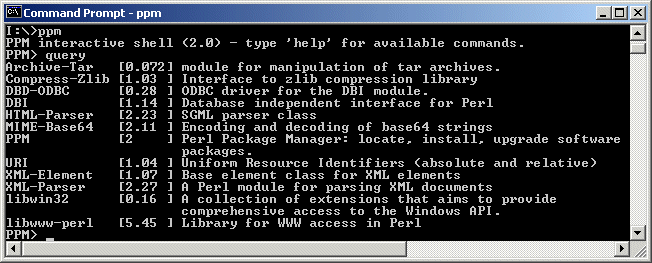
4- To see the list of available modules from ActivePerl, type search at the ppm prompt. Remember that ppm must access the Internet in order to install new modules. If you can't get access to the Internet (because of proxy errors or else), you will have to install modules manually.
5- To install a new package (module), type install modulename, ex: install DBI
6- You can type help to get ... help !
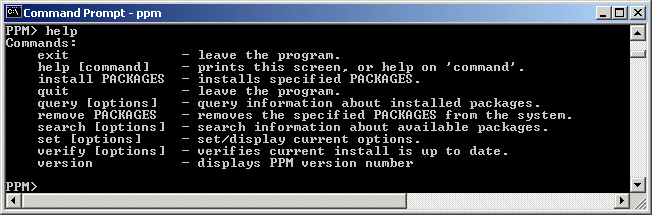
7- You can exit ppm by typing quit or exit.
8- If ppm doesn't have access to the Internet (because of proxy or else), you
can still install modules but manually. Have a look at all available zipped
modules. For Perl 5.6, get the .ppd file (save target as type all file or
.ppd, NOT .htm) and then get the .tar.gz file in the MSWin32-x86-multi-thread
directory and put it in the x86 directory. See example for DBI :
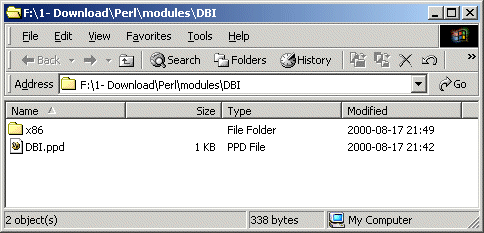
9- You will have to tweak the .ppd file in order for it to go look for the file on your hard drive (x86 directory) instead of the internet. See example :
- before :

- after (note the back slash in x86\DBI... ) :
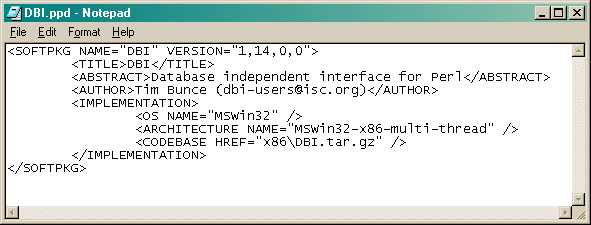
10- Example for DBI installation : to install the DBI module, download it from (http://aspn.activestate.com/ASPN/Downloads/ActivePerl/PPM/Zips)here, unzip it in a subdirectory, with the command prompt and being in that subdirectory type ppm install DBI.ppd at the command prompt :
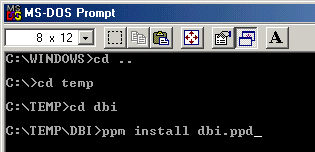
10- You can also create a batch
file ![]() that would do that for you. Put it in the directory that contains the DBI.ppd
file.
that would do that for you. Put it in the directory that contains the DBI.ppd
file.
11- Make sure you use modules designed for the appropriate version of Perl you are using (5.005 or 5.6), you can access them here. This is because the new ActiveState build can use multithreads, not the old version. More info about this.
Part 5. Install modules(DBI DBD manually(get the ppd & *.tr.gz)